Set up Two-Factor Authentication
Two-factor authentication (2FA) is an extra layer of security that is strongly recommended to help safeguard your account.
It provides an additional level of protection by requiring something only you can access, in addition to your username and password.
There are two ways to set up Two-factor authentication (2FA):
- Verify your cellphone, by using this way please refer to Verify your phone number.
- Use Google Authenticator, by using this way, please read the following:
Once it’s set up, you’ll need to enter a time-sensitive code whenever you log in to your account. This code is typically sent via text message, email, or generated by an authenticator app.
CoinByte is compatible with Google Authenticator that uses time-based 2FA generators, and will support more authenticator apps in the future.
How to set up Google Authenticator on your CoinByte account
- Mobile App
- Web
App
- Download Google Authenticator on your mobile.
- Select the CoinByte icon
 in the top left to open the Personal center page.
in the top left to open the Personal center page. - Select Security Settings.
- Select Google Verification.
- Copy the secret key provided or save the QR Code.
- Open your authenticator app and select the + symbol, then you can paste the key or scan the QR code.
- Select the account type.
- You will now see a 6-digit one-time passcode in your authenticator app.
- Go back to the CoinByte app and enter the 6-digit one-time passcode.
- Select Settings to finish.
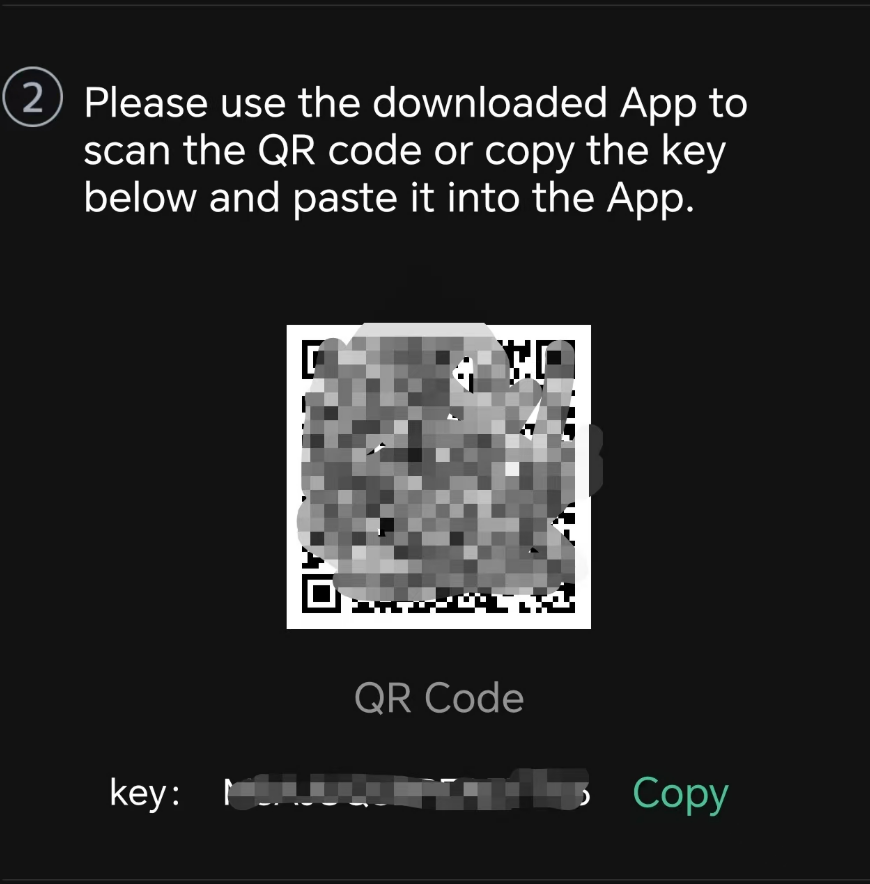
Web
- Download Google Authenticator on your mobile.
- Select the
 Profile in the right of header to open the Personal center.
Profile in the right of header to open the Personal center. - Select Security Settings.
- Select Google Verification in Google authentication.
- Copy the secret key provided or save the QR Code.
- Open your authenticator app and select the + symbol, then you can paste the key or scan the QR code.
- Select the account type.
- You will now see a 6-digit one-time passcode in your authenticator app.
- Go back to the CoinByte website and enter the 6-digit one-time passcode.
- Select Settings to finish.
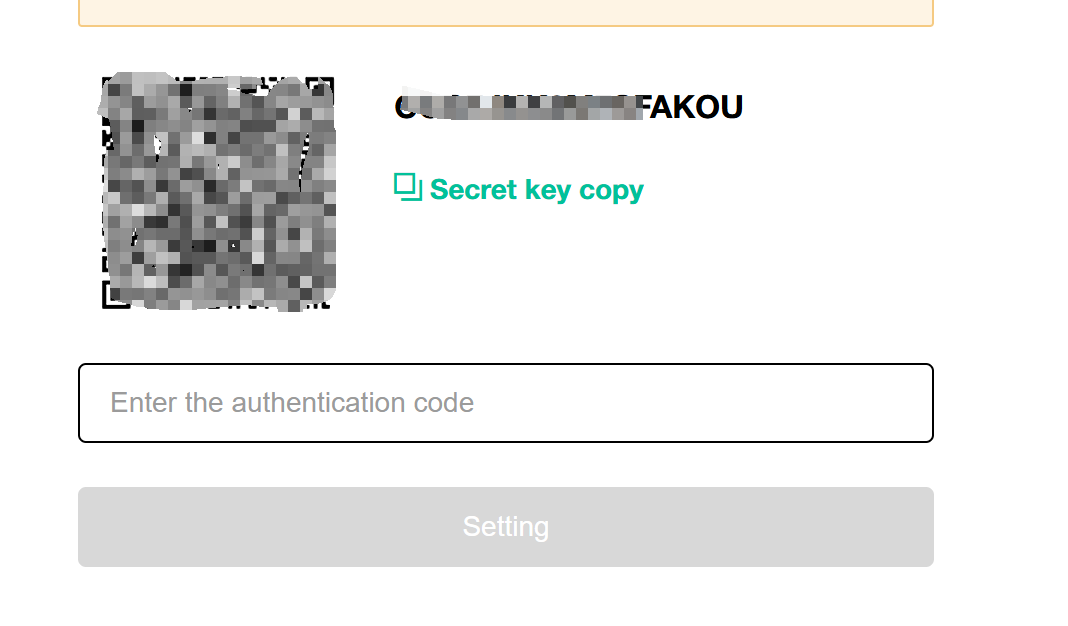
After finishing 2FA security settings, you will need to Complete your KYC Verification (individual account) or Complete your KYC Verification (corporate account). KYC is needed to meet the requirement of compliance. Please read Verification requirements of CoinByte to know more details.
What to do if your Google Authenticator codes aren't working
It’s likely that your device needs to be synced correctly with the time and date. The process to sync the time and date depends on whether you have an Android or an Apple device.
Android: How to sync the time for Google Authenticator app
- Go to the menu in your Google Authenticator app and select Settings.
- Select Time correction for codes.
- Select Sync now.
Apple: How to sync the time for all authenticator apps
- Go to Settings on your iPhone.
- Select General, then select Date & Time.
- Tap the toggle to the right of Set Automatically to turn it on.
- If Set Automatically was already turned on, turn it off for a few seconds, then turn it on again.