Change Google Authentication
If you replace or lose the device you use for two-factor authentication (2FA), you'll need to change your Google authentication to maintain account security.
💡After resetting your Google verification, you will not be able to withdraw currencies within 24 hours.
How to change your Google authentication if you have access to your registered Google authentication
- Mobile App
- Web
App
- Select the CoinByte icon
 in the top left to open the Personal center page.
in the top left to open the Personal center page. - Select Security Settings.
- Select Google Verification, then select Change Google verification.
- Copy the secret key provided or save the QR Code.
- Open your authentication app on the new device and select the + symbol, then you can paste the key or scan the QR code.
- Select the account type.
- You will now see a 6-digit one-time passcode in your authenticator app on the new device.
- Go back to CoinByte app and enter the 6-digit one-time passcode. Click Next Step.
- Finish Email Verification and Google Verification. (Note: Google Verification here is to enter the 6-digit code on your old device you used before, not on the new device you want to change to.)
- Finish changing Google authentication.
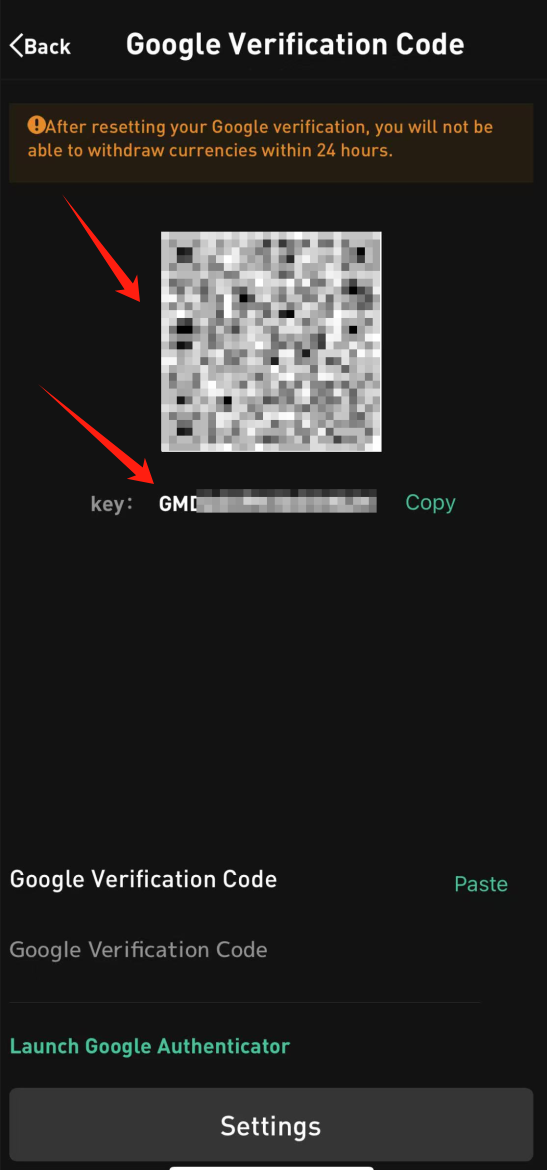
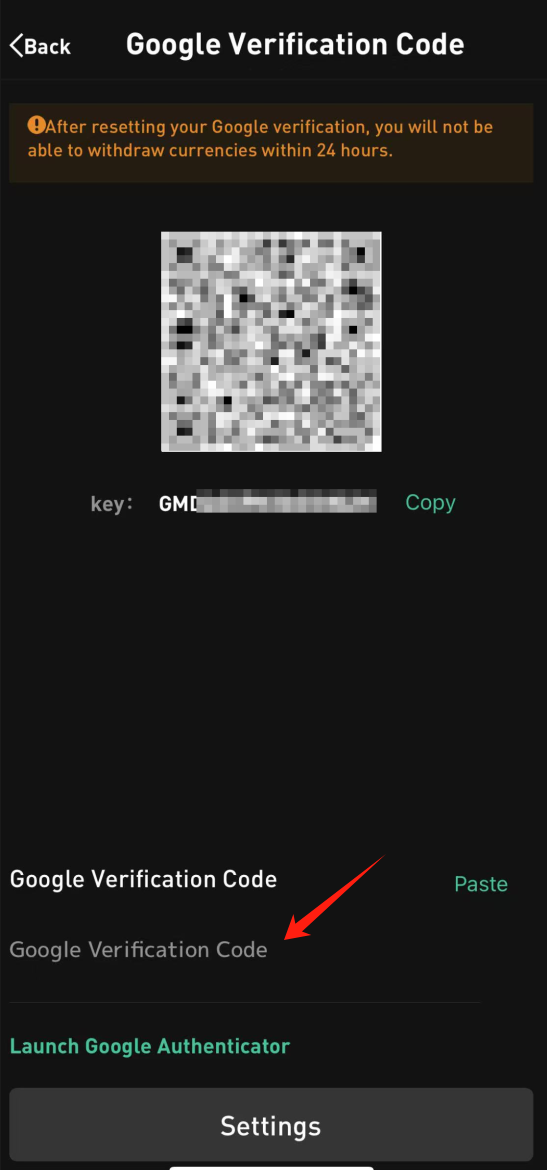
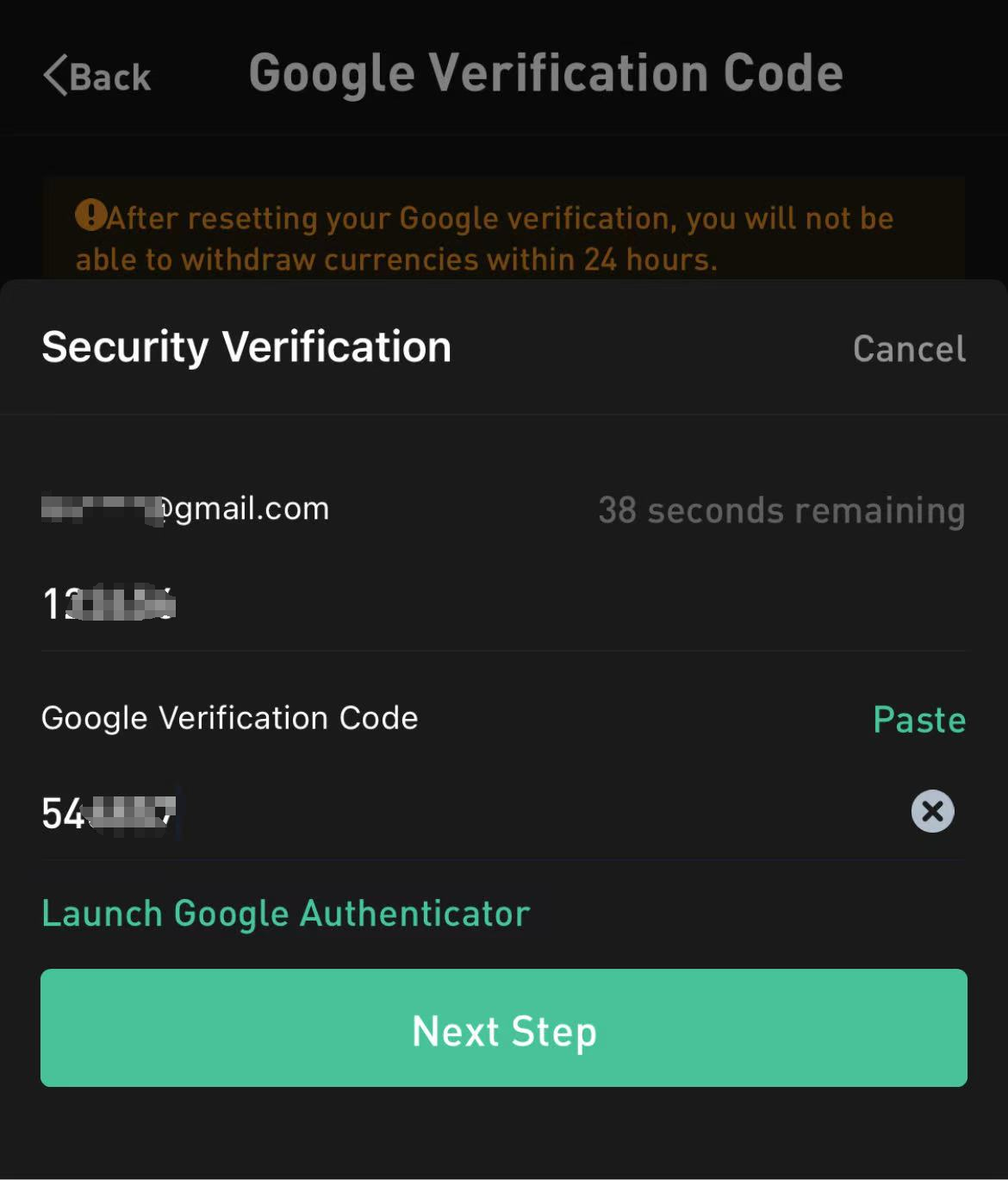
Web
- Select
 Profile in the right of the header to open the Personal center.
Profile in the right of the header to open the Personal center. - Select Security Settings.
- Select Edit in Google authentication.
- Copy the secret key provided or save the QR Code.
- Open your authentication app on the new device and select the + symbol, then you can paste the key or scan the QR code.
- You will now see a 6-digit one-time passcode in your authenticator app on the new device.
- Go back to CoinByte website and enter the 6-digit one-time passcode. Click Setting.
- Finish Email Verification and Google Verification. (Note: Google Verification here is to enter the 6-digit code on your old device you used before, not on the new device you want to change to.)
- Finish changing Google authentication.
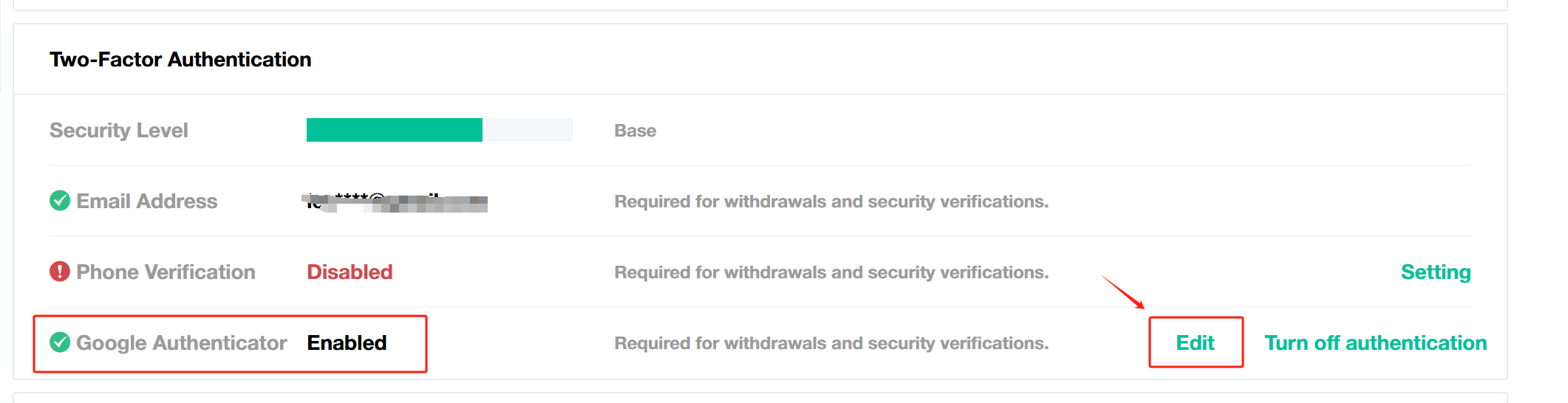
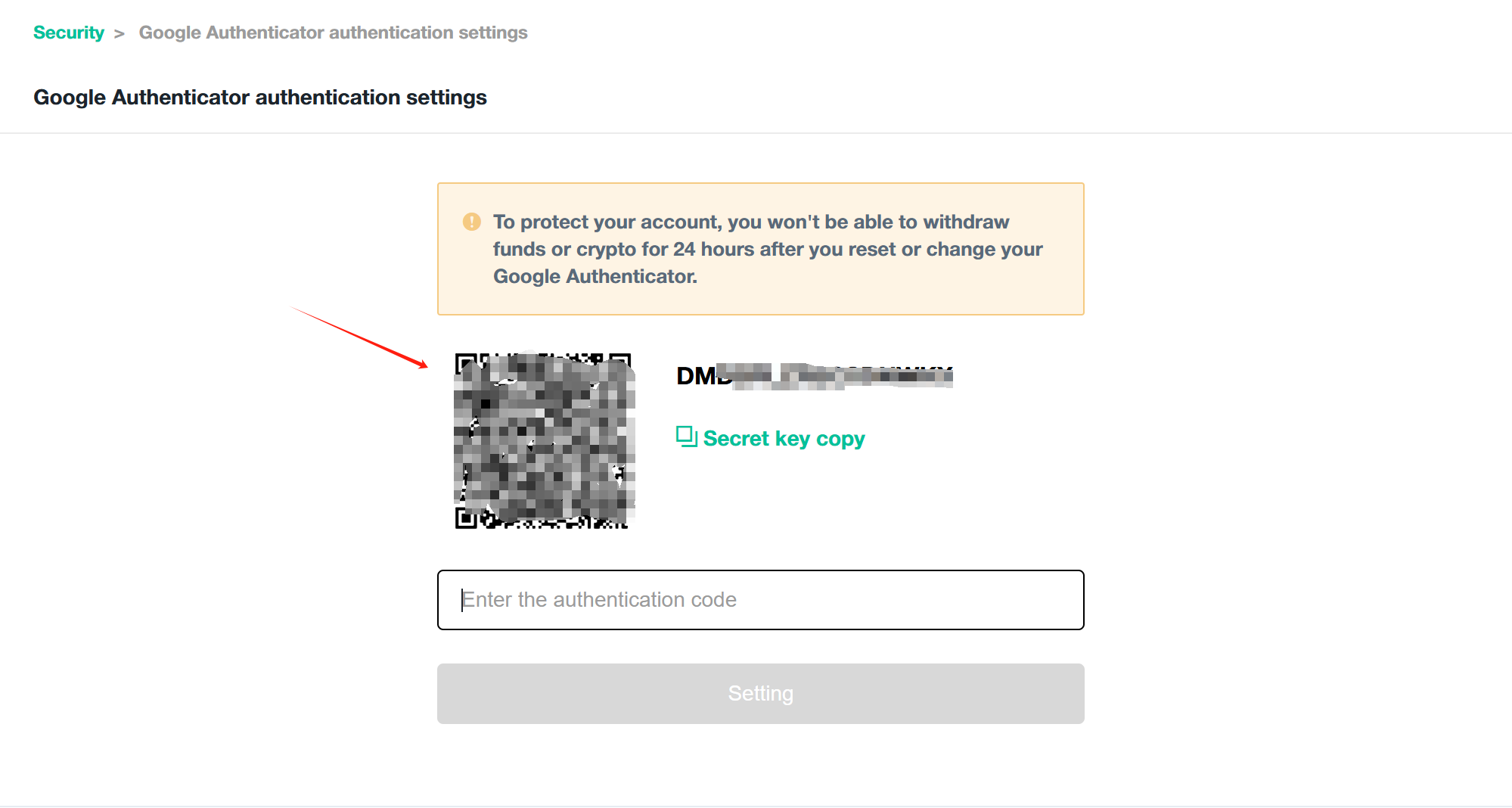
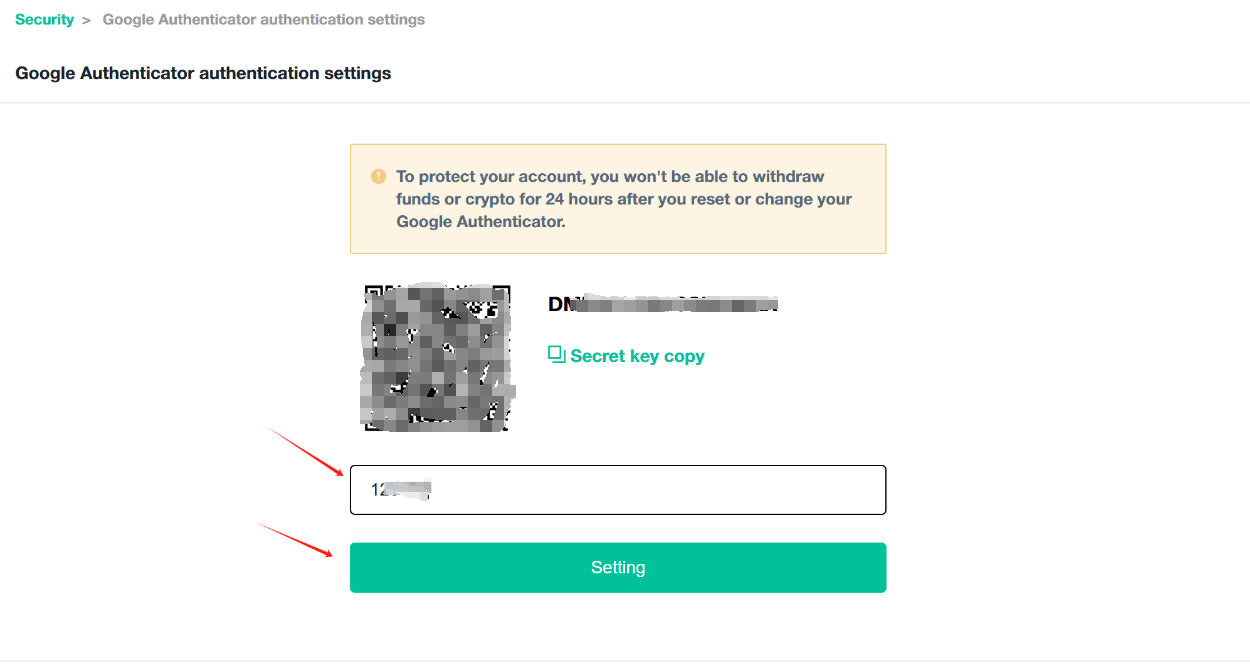
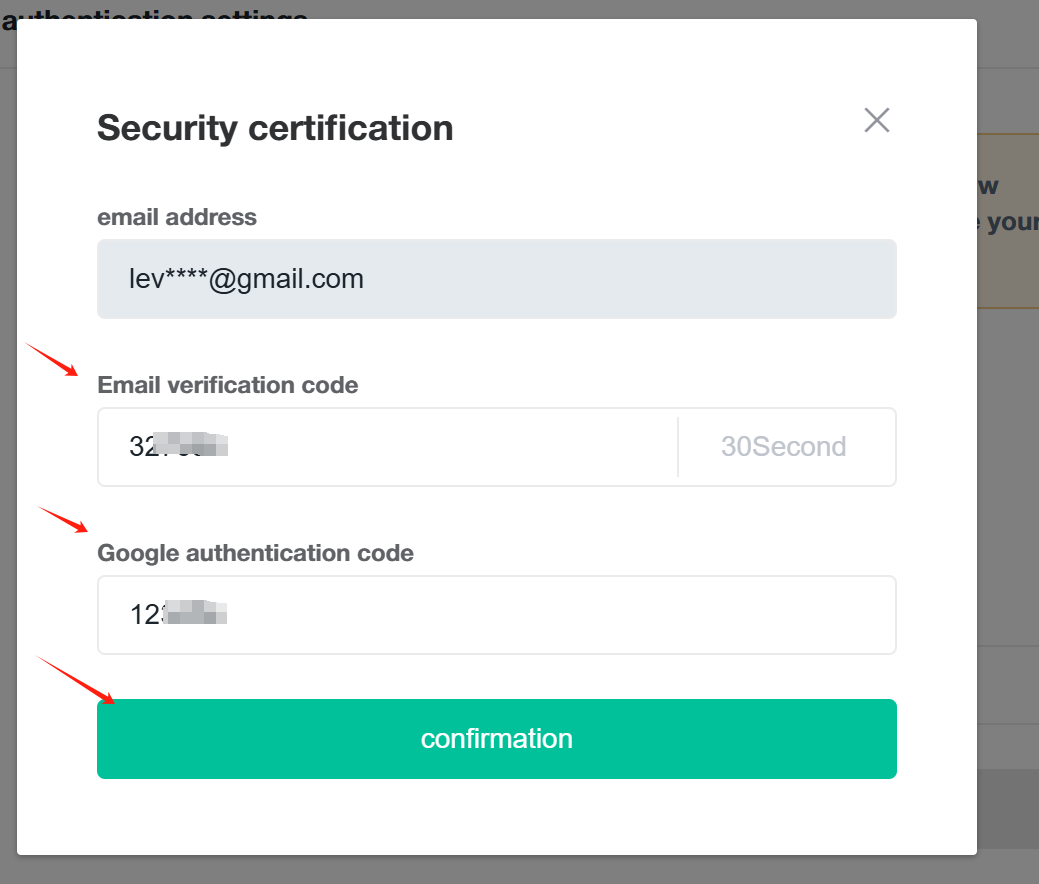
What if you don't have access to your registered Google authentication?
If you've lost access to your device and can't log in with Google Authenticator, please contact us immediately for assistance.